The Account page lets you modify your account information, top-up credit, view credit top-up/use history, and set default pseudopotential set.
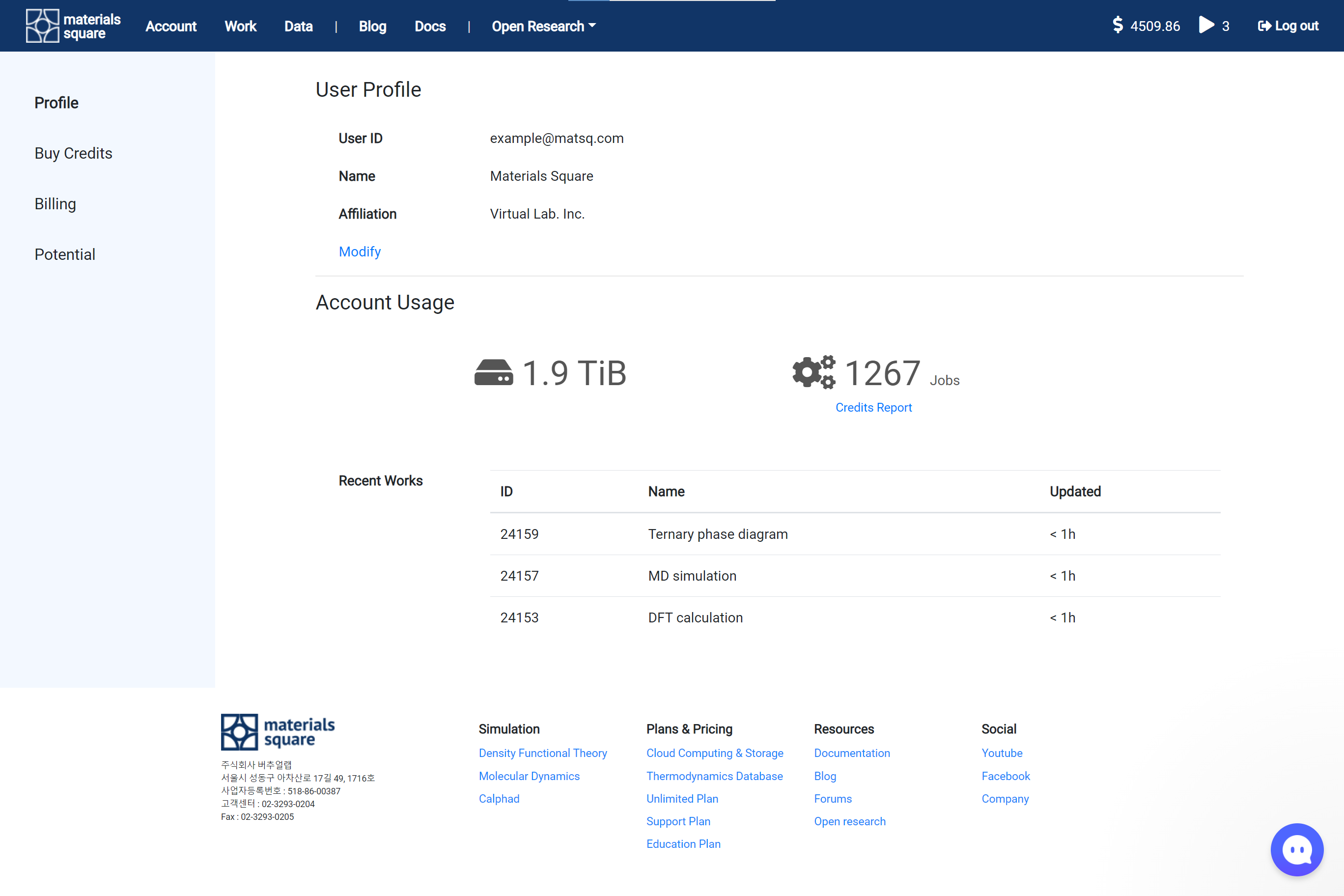
You can modify your account information. You can access to the account information modification page by clicking the Modify button. The modification page can access by the following link.
https://accounts.materialssquare.com/
In here, you can resend the verification email. Please refer to the How to resend the verification email section.
It displays the information about all calculation jobs performed on this account. Each information is 'The total occupying amount of the job in the cloud storage,' and 'The total number of calculation jobs.'
At the bottom of the 'Total number of jobs,' You can check the history used credits by clicking the Credit Report button. The history is only for the job performed when setting as 'Billing Type: Personal.'
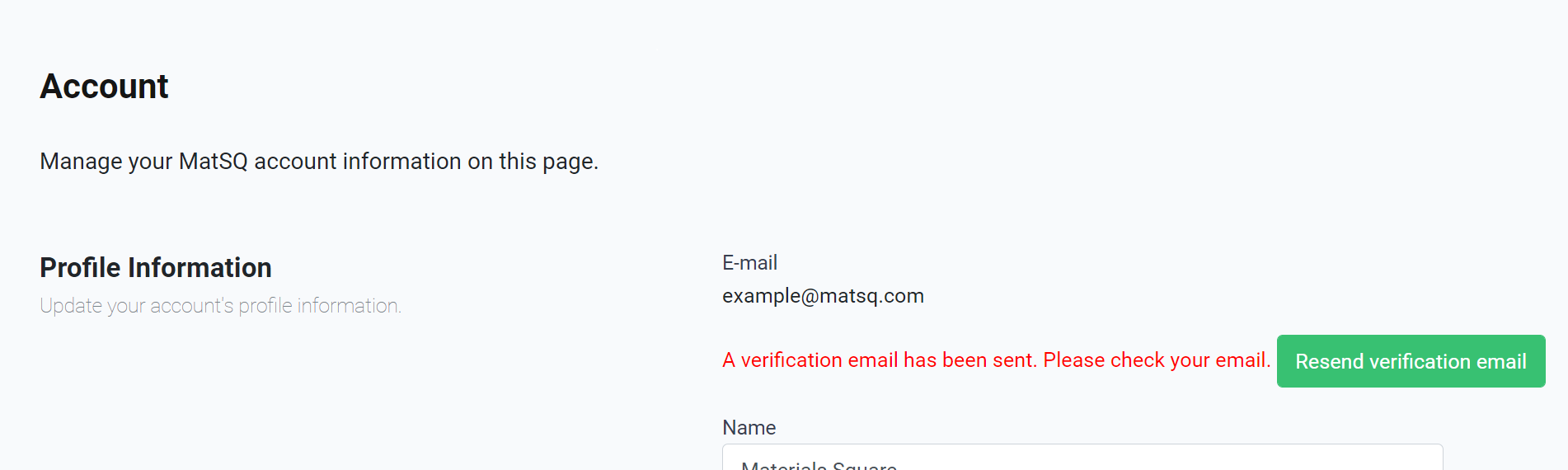
To use Materials Square, you should verify your account is a valid email. The verification email will be sent immediately after you register, however, there are cases in which the mail cannot be found due to problems such as spam filtering or firewall blocking.
In the account information modification page, you can resend the verification email by click the button. About the account information modification page, please refer to the above User Profile section.
You can purchase the credits as desired amount. Enter the amount of credits to 'Custom Credits' input, and top up the credits by clicking the button. The cost will be charged to the added 'Payment Method' on the 'Billing' tab.
You can receive up to %50 discount if you purchase the credit as bulk option, Atom Pack. Please refer to the following ' Atom pack' section.
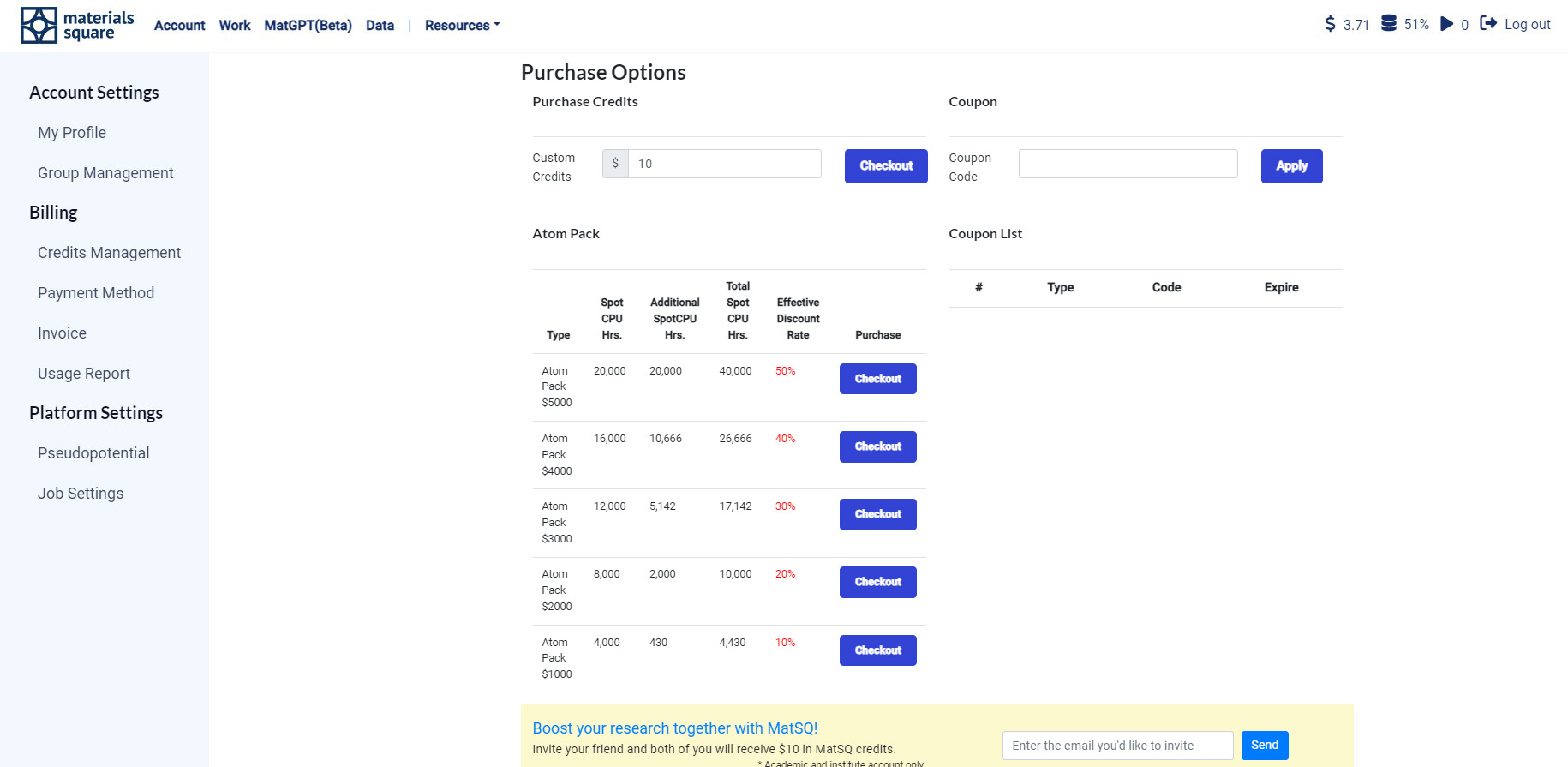
Atom pack is a discount pricing option for bulk purchase. The discount will be applied only for purchases of $1,000 units.
You can pay by credit card, bank transfer and cash. We can issue documents such as transaction statements and receipts.
You can pay for the Atom pack directly with your credit card on the Account page.
To pay by cash or bank transfer, please mail to support@matsq.com, if you want to use cash or bank transfer.
You can use group billing if you want to administrate the credit at an organization. The group billing service enables several user accounts gathering in a group to use the credit together. Please mail to support@matsq.com with the group name and participants's ID if you want to use the group billing.

Change the billing information here. If you are a member of any group, you can change the 'Billing Type'. After changing the billing type, press button and enter your passwords to change the information.
In the 'Payment Method', you can add a credit card to proceed with payment. Add a credit card by clicking button.
In 'Unlimited Plan', you can subscript the plan. To purchase a subscription plan, change the 'Unlimited Plan', click the button and enter your password. The cost will be charged to the added 'Payment Method'. For the detail, please refer to MatSQ Unlimited Plan . Currently, the subscription plan is only available to a single user (Billing Type: Personal).
1) Only for academic users, Provided 2,000 CPU Hours without server constraints.
2) '1,000 CPU hours with the unconstraint number of cores + one 8-core computing node unlimited usage after consuming 1,000 CPU hours' option is available every month.
3) '2,500 CPU hours with the unconstraint number of cores + one 18-core computing node unlimited usage after consuming 2,500 CPU hours' option is available every month.
4) '6,000 CPU hours with the unconstraint number of cores + one 24-core computing node unlimited usage after consuming 6,000 CPU hours' option is available every month.
✓ The CPU hours can be calculated as 'Total number of cores * Calculation elapsed time'. 👉Credit calculator
✓ Every time you submit a calculation, you can choose the Instance type (Spot/On-demand), and if you choose On-demand Instances, CPU time depletes twice as fast as when you select Spot Instances. (1 On-demand CPU-Hour = 2 Spot CPU-Hour)
✓ When you use unlimited core, the Instances type is only available as Spot Instances.
✓ You can use the one computing node unlimitedly after consuming all the monthly provided credits.
✓ Subscription plans are charged monthly, and the minimum contract period is one month.
✓ Subscription plans are non-refundable for any reason other than system failure during the contract period.
✓ Materials Square reserves the right to refuse customers' subscriptions.
You can check the payment details so far, and click the Invoice button to check the receipt of the transaction.

Set the default pseudopotential of the Quantum Espresso module. Select desired library and pseudopotential set. Next, click the 'Change All Element' button to change all files to the pseudopotential set. You can change the desired file on the list of right. Click the Save button after changing.
For the detail for the Pseudopotential, please refer to Quantum Espresso official documentation .
Pseudopotential Library
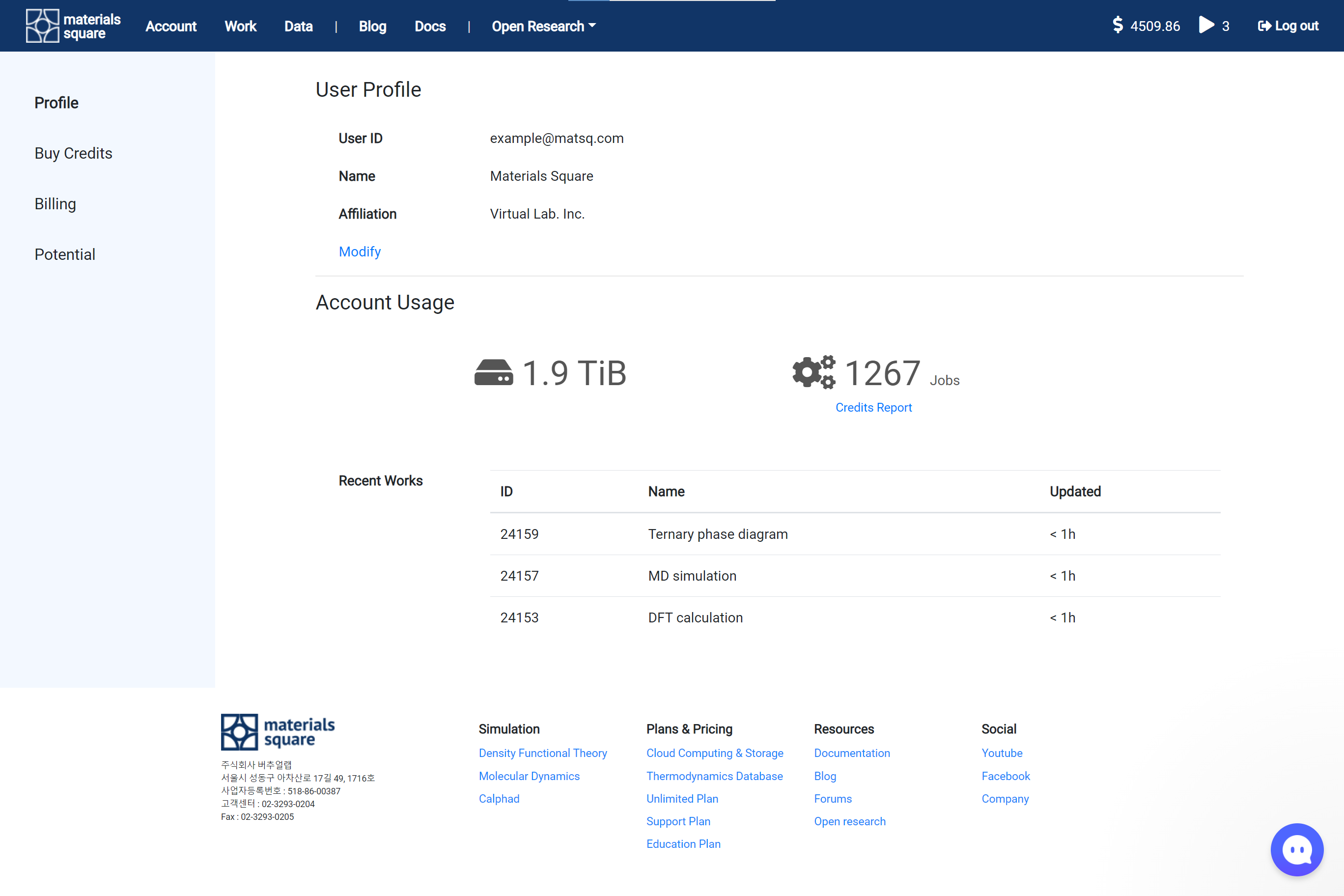
You can modify your account information. You can access to the account information modification page by clicking the Modify button. The modification page can access by the following link.
https://accounts.materialssquare.com/
In here, you can resend the verification email. Please refer to the How to resend the verification email section.
It displays the information about all calculation jobs performed on this account. Each information is 'The total occupying amount of the job in the cloud storage,' and 'The total number of calculation jobs.'
At the bottom of the 'Total number of jobs,' You can check the history used credits by clicking the Credit Report button. The history is only for the job performed when setting as 'Billing Type: Personal.'
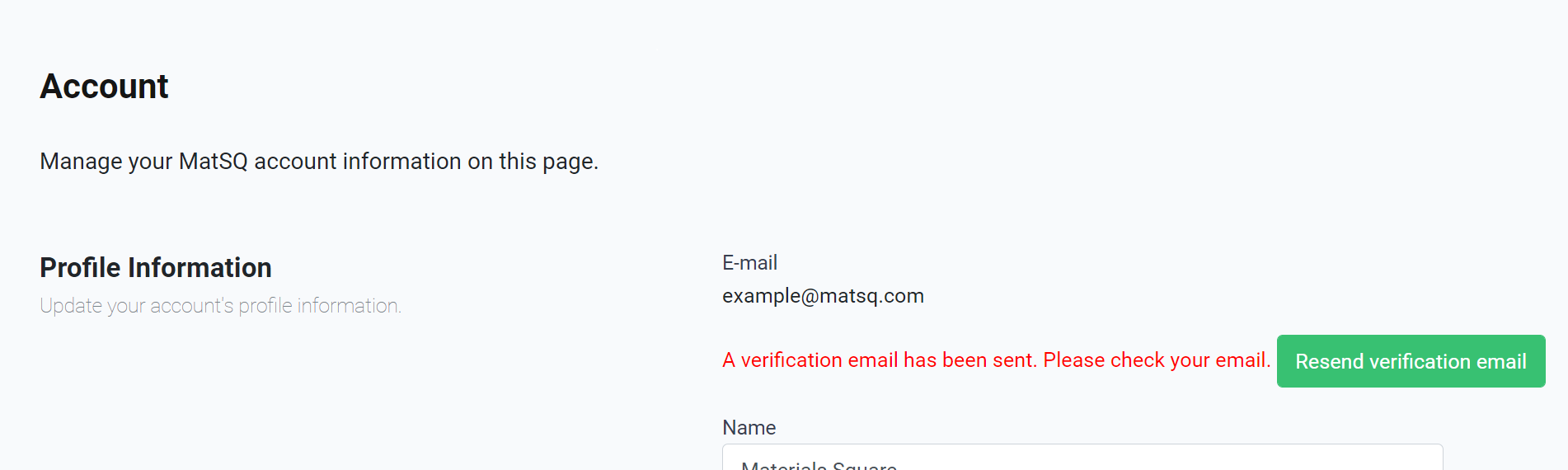
To use Materials Square, you should verify your account is a valid email. The verification email will be sent immediately after you register, however, there are cases in which the mail cannot be found due to problems such as spam filtering or firewall blocking.
In the account information modification page, you can resend the verification email by click the button. About the account information modification page, please refer to the above User Profile section.
You can purchase the credits as desired amount. Enter the amount of credits to 'Custom Credits' input, and top up the credits by clicking the button. The cost will be charged to the added 'Payment Method' on the 'Billing' tab.
You can receive up to %50 discount if you purchase the credit as bulk option, Atom Pack. Please refer to the following ' Atom pack' section.
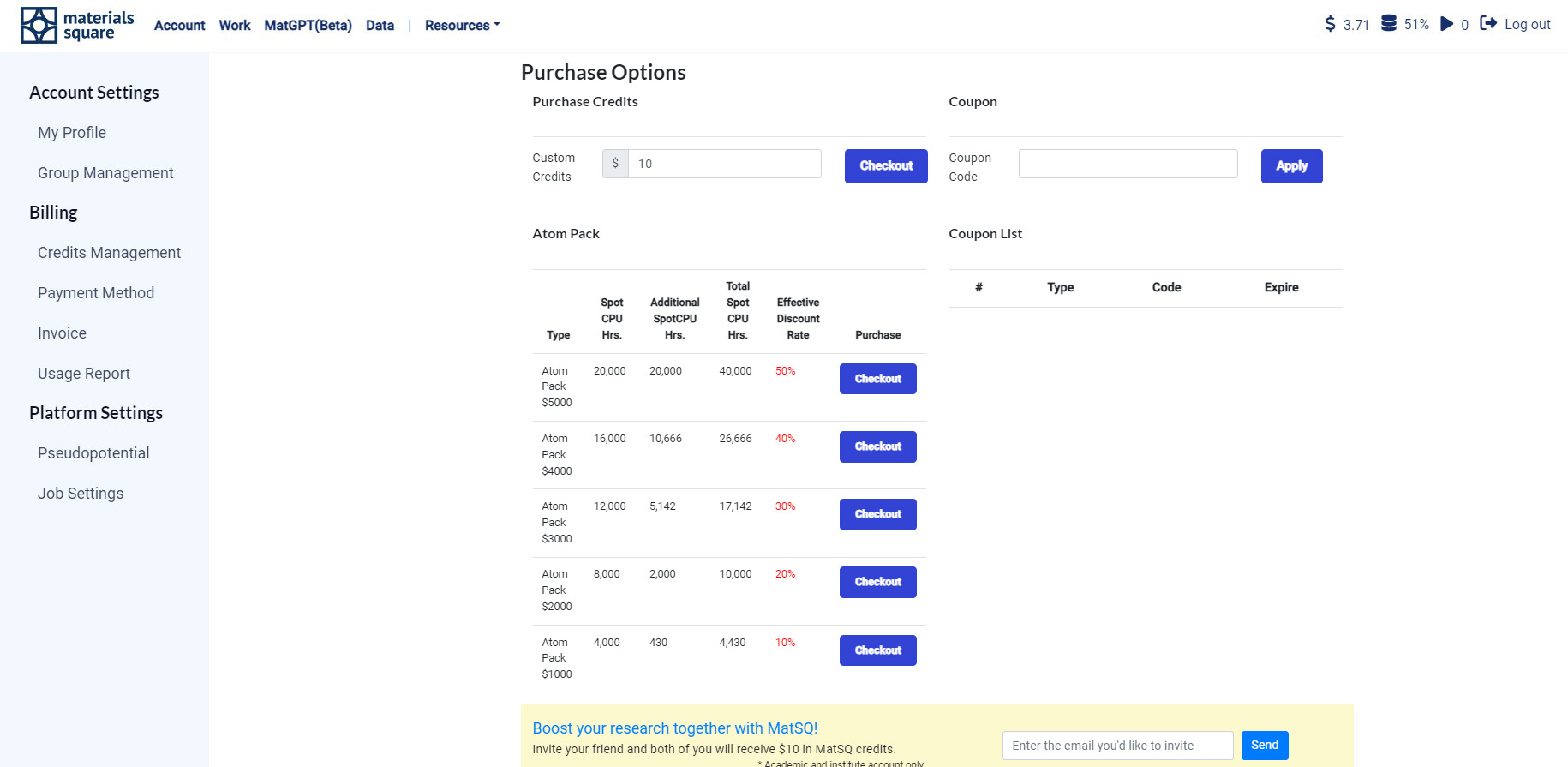
Atom pack is a discount pricing option for bulk purchase. The discount will be applied only for purchases of $1,000 units.
You can pay by credit card, bank transfer and cash. We can issue documents such as transaction statements and receipts.
You can pay for the Atom pack directly with your credit card on the Account page.
To pay by cash or bank transfer, please mail to support@matsq.com, if you want to use cash or bank transfer.
| Atom
Pack |
Unit time
(SPOT CPU Hours) |
Additional time
(SPOT CPU Hours) |
Total charge time
(SPOT CPU Hours) |
Discount rate
(%) |
| $5,000 | 20,000 | 20,000 | 40000 | 50% |
| $4,000 | 16,000 | 10,666 | 26666 | 40% |
| $3,000 | 12,000 | 5,142 | 17142 | 30% |
| $2,000 | 8,000 | 2,000 | 10000 | 20% |
| $1,000 | 4,000 | 430 | 4430 | 10% |
You can use group billing if you want to administrate the credit at an organization. The group billing service enables several user accounts gathering in a group to use the credit together. Please mail to support@matsq.com with the group name and participants's ID if you want to use the group billing.

Change the billing information here. If you are a member of any group, you can change the 'Billing Type'. After changing the billing type, press button and enter your passwords to change the information.
In the 'Payment Method', you can add a credit card to proceed with payment. Add a credit card by clicking button.
In 'Unlimited Plan', you can subscript the plan. To purchase a subscription plan, change the 'Unlimited Plan', click the button and enter your password. The cost will be charged to the added 'Payment Method'. For the detail, please refer to MatSQ Unlimited Plan . Currently, the subscription plan is only available to a single user (Billing Type: Personal).
| Plan name | SPOT CPU Hour | Unlimited core
(Provided after all CPU Hours consumed) |
Price (per month) |
|---|---|---|---|
| Graphite-100 | 2,000 | - | $100 |
| Graphene-330 | 1,000 | 8 | $330 |
| Fullerene-660 | 2,500 | 18 | $660 |
| Diamond-990 | 6,000 | 24 | $990 |
1) Only for academic users, Provided 2,000 CPU Hours without server constraints.
2) '1,000 CPU hours with the unconstraint number of cores + one 8-core computing node unlimited usage after consuming 1,000 CPU hours' option is available every month.
3) '2,500 CPU hours with the unconstraint number of cores + one 18-core computing node unlimited usage after consuming 2,500 CPU hours' option is available every month.
4) '6,000 CPU hours with the unconstraint number of cores + one 24-core computing node unlimited usage after consuming 6,000 CPU hours' option is available every month.
✓ The CPU hours can be calculated as 'Total number of cores * Calculation elapsed time'. 👉Credit calculator
✓ Every time you submit a calculation, you can choose the Instance type (Spot/On-demand), and if you choose On-demand Instances, CPU time depletes twice as fast as when you select Spot Instances. (1 On-demand CPU-Hour = 2 Spot CPU-Hour)
✓ When you use unlimited core, the Instances type is only available as Spot Instances.
✓ You can use the one computing node unlimitedly after consuming all the monthly provided credits.
✓ Subscription plans are charged monthly, and the minimum contract period is one month.
✓ Subscription plans are non-refundable for any reason other than system failure during the contract period.
✓ Materials Square reserves the right to refuse customers' subscriptions.
You can check the payment details so far, and click the Invoice button to check the receipt of the transaction.

Set the default pseudopotential of the Quantum Espresso module. Select desired library and pseudopotential set. Next, click the 'Change All Element' button to change all files to the pseudopotential set. You can change the desired file on the list of right. Click the Save button after changing.
For the detail for the Pseudopotential, please refer to Quantum Espresso official documentation .
Pseudopotential Library